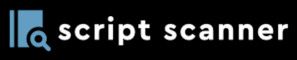See below for answers to a number of frequently asked questions, details of how to contact us and the current operational status of our systems.
Frequently Asked Questions
Billing
You have full access to all of the third-party JavaScript monitoring features of your selected subscription plan, free for 14 days.
No payment is taken when you start your free 14 day trial, or if you cancel during your 14 day free trial. We will email you a reminder, 7 days before your free trial ends.
You can cancel your free trial at any time online.
No payment is taken when you start your free 14 day trial, or if you cancel during your 14 day free trial. We will email you a reminder, 7 days before your free trial ends.
You can cancel your free trial at any time online.
No, your subscription is monthly and auto-renews every month. You can upgrade, downgrade or cancel your Script Scanner subscription at any time.
Upgrades take effect immediately, while downgrades and cancellations become effective at the end of your current billing period.
Upgrades take effect immediately, while downgrades and cancellations become effective at the end of your current billing period.
Script Scanner accepts all major credit and debit cards including Visa, Mastercard and American Express.
All card payments are securely processed by Stripe.
All card payments are securely processed by Stripe.
All Script Scanner subscription plans are billed in United States Dollars.
UK customers will have 20% VAT added to their monthly subscription, as required by HMRC regulations.
For customers outside of the United Kingdom, VAT will not be added to your subscription cost.
For customers outside of the United Kingdom, VAT will not be added to your subscription cost.
To ensure that there is no interruption in the monitoring of your third-party JavaScript follow these steps:-
1) Login and then from the menu, click on the “Your Account” link,
2) Within “Your Account” page, click on the “Subscriptions” link,
3) Within the displayed subscriptions table click on the “Update” link
4) Then, enter your updated credit card details in the secure form
1) Login and then from the menu, click on the “Your Account” link,
2) Within “Your Account” page, click on the “Subscriptions” link,
3) Within the displayed subscriptions table click on the “Update” link
4) Then, enter your updated credit card details in the secure form
You can upgrade or downgrade your Script Scanner subscription plan at any time. Upgrades take effect immediately, while downgrades become effective at the end of your current billing period.
To change your subscription plan follow these steps:-
1) Login and then from the menu, click on the “Your Account” link,
2) Within “Your Account” page, click on the “Subscriptions” link,
3) Within the displayed subscriptions table click on the “Change Plan” link
4) Then on the displayed pricing table, select your chosen new subscription plan to proceed
All new subscription plans are prorated.
To change your subscription plan follow these steps:-
1) Login and then from the menu, click on the “Your Account” link,
2) Within “Your Account” page, click on the “Subscriptions” link,
3) Within the displayed subscriptions table click on the “Change Plan” link
4) Then on the displayed pricing table, select your chosen new subscription plan to proceed
All new subscription plans are prorated.
If you require to cancel your Script Scanner subscription, follow these steps:-
1) Login and then from the menu, click on the “Your Account” link,
2) Within “Your Account” page, click on the “Subscriptions” link,
3) Within the displayed subscriptions table click on the “Cancel” link
4) Then on the “Cancel Subscription” page, click on the “Cancel Subscription” button
Your cancellation will become effective at the end of your current billing period.
1) Login and then from the menu, click on the “Your Account” link,
2) Within “Your Account” page, click on the “Subscriptions” link,
3) Within the displayed subscriptions table click on the “Cancel” link
4) Then on the “Cancel Subscription” page, click on the “Cancel Subscription” button
Your cancellation will become effective at the end of your current billing period.
Monitoring
Yes, almost certainly. The majority of websites have multiple instances of third-party JavaScript in use.
Any analytics, advertising, chat, payment or social media functionality on your website will usually be activated, on your website by third-party JavaScript.
Any analytics, advertising, chat, payment or social media functionality on your website will usually be activated, on your website by third-party JavaScript.
Script Scanner has created a list of some of the most popular third-party JavaScript widely used on many websites.
These common third-party JavaScript monitors can be added easily, and quickly, within your Dashboard, when logged in.
Examples of the common third-party JavaScript that many websites are likely to be using, include scripts like Google Analytics, Google AdSense, PayPal Checkout, Stripe, Twitter Ads etc.
Click on the link to see a full list of the available common third-party JavaScript to chose from.
These common third-party JavaScript monitors can be added easily, and quickly, within your Dashboard, when logged in.
Examples of the common third-party JavaScript that many websites are likely to be using, include scripts like Google Analytics, Google AdSense, PayPal Checkout, Stripe, Twitter Ads etc.
Click on the link to see a full list of the available common third-party JavaScript to chose from.
Script Scanner has already created a list of some of the most popular third-party JavaScript is use on many websites.
These third-party JavaScript monitors can be added, simply be selecting your choice of this common third-party JavaScript, your notification address and your monitor check interval.
For any other individual third-party JavaScript, unique to your website, simply add the URL of the third-party JavaScript. Then select your chosen notification address, your monitor check interval and Script Scanner will start monitoring for changes.
These third-party JavaScript monitors can be added, simply be selecting your choice of this common third-party JavaScript, your notification address and your monitor check interval.
For any other individual third-party JavaScript, unique to your website, simply add the URL of the third-party JavaScript. Then select your chosen notification address, your monitor check interval and Script Scanner will start monitoring for changes.
Script Scanner looks for any changes in the size of third-party JavaScript, as well as for changes in the cryptographic hash, which is calculated from the contents of the file.
This hash creates a unique ‘fingerprint’ that will change, whenever the third-party JavaScript changes
This hash creates a unique ‘fingerprint’ that will change, whenever the third-party JavaScript changes
Depending on your subscription plan, Script Scanner can check your selected third-party JavaScript as often as every 10 minutes.
You can choose to check your third-party JavaScript monitors at different intervals, for different monitors.
The check intervals available, include daily, every 8 hours, every 4 hours, every hour, every 30 minutes and every 10 minutes, depending on your chosen subscription plan.
You can choose to check your third-party JavaScript monitors at different intervals, for different monitors.
The check intervals available, include daily, every 8 hours, every 4 hours, every hour, every 30 minutes and every 10 minutes, depending on your chosen subscription plan.
Notifications
Script Scanner can send notifications by Email and can also send notifications to a Slack and/or Microsoft Teams channel of your choice.
Yes, you can add multiple notification addresses to Script Scanner, for both Email, Slack and Microsoft Teams.
When you add each third-party JavaScript monitor, you can choose to add a primary and a secondary notification address.
When you add each third-party JavaScript monitor, you can choose to add a primary and a secondary notification address.
Login and then click on ‘Dashboard’ and then click on ‘Manage JavaScript Monitors’.
Find the required third-party JavaScript monitor within the table, then click on the ‘Delete’ button for that monitor, and then confirm, to stop Script Scanner monitoring that third-party JavaScript any more.
Alternatively, click on the ‘Edit’ button for that file and change or delete the notification address, if you have multiple recipients receiving the notifications.
Find the required third-party JavaScript monitor within the table, then click on the ‘Delete’ button for that monitor, and then confirm, to stop Script Scanner monitoring that third-party JavaScript any more.
Alternatively, click on the ‘Edit’ button for that file and change or delete the notification address, if you have multiple recipients receiving the notifications.
Contact Us
If the FAQ above do not answer your query, please contact us.
Alternatively, you can also use the live chat system (green button below), when available, and we will be happy to help.
Status
The current operational status of our systems can be seen here.